About LOGINventory
Quick Look
LOGINventory supports you in keeping track of and optimizing your entire network with existing hardware and software and the licenses used.
IT Inventory Evaluation
With the IT inventory evaluation of LOGINventory, you can easily find out
- which Office version is used where,
- where a particular hotfix does not yet exist,
- which keys were used on which computers to activate software,
- which serial numbers the monitors have on the individual computers,
- which services run with which accounts,
- who has access to which approvals and databases
- which device depends on which port of which switch,
- on which computers a certain CPU is used,
- what the bitlocker encryption status of each hard drive on your clients is
and much more.
You can create your own queries at any time to display the information you really need in a compact and bundled form.
Data Acquisition
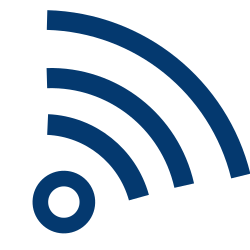
In order to collect data, LOGINventory can scan your network agentlessly for any time schedule and or also inventory it in the user context controlled by the logon script without administrative rights and with an existing firewall. In addition, LOGINventory can log the actual use of software or record agent-based data, e.g. on the laptops of field staff.
Conclusion
Everything follows one goal: to always provide you with up-to-date data on all your devices in order to help you solve problems and make decisions.
License Management
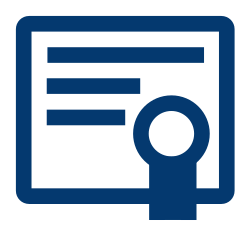
LOGINventory's license management allows you to manage any products (e.g. software packages, operating systems, virtualization rights or CALs). This means that you can set how you want to count, what counts as license consumption (e.g. per device, per user, depending on the number of cores, exclusion from test systems, etc.) and define which licenses your company has and which license conditions apply. From this it is then automatically calculated whether you are sufficiently licensed for the individual products. Furthermore, you have the possibility to access the data of the software usage evaluation to identify unused software and to optimize your license inventory.
Documentation
In addition, reports can be generated at any time, e.g. to document your software compliance status, the configuration of computers or any other evaluations, also with regard to the implementation of the European General Data Protection Regulation (GDRR). You can also create dynamic documents that are similar to Microsoft Word, but refer live to the inventory data. We also provide a variety of templates so that you can easily create an operations manual, a Management Summary, for example, or get the data you need for the Microsoft Deployment Summary as part of an audit with just one click of the mouse.
Topology
The Topology functionality offers the possibility to generate graphical representations of the network. These can be edited and saved. For example, changes can be automatically highlighted graphically, certain elements can be shown and hidden, switch connections can be visualized, room plans can be stored, information from the acquisition can be integrated into the display texts, and much more.
Tasks and Notifications
With tasks and notifications, you can easily automate the creation, sending or filing of these reports. You can also be notified directly if, for example, unwanted software is installed, the hard disk memory of a server is running out, the printer toner will soon be used up, license agreements are about to expire, new devices are found on the network, anti-virus protection is not up-to-date everywhere, etc. Define yourself when you are notified about what and in what form and let LOGINventory do the work!
Dashboards
Dashboards make it possible to display the collected data in diagrams and tables. This allows for quick and easy graphical representation of important key figures. All dashboards can be edited and custom dashboards can also be created. The drill-up and drill-down functionalities make it possible to view the data on other levels, e.g. to see more details.
Access Data Management
Access data management allows to store user names and passwords securely encrypted in LOGINventory. In addition, other fields can be stored and the data can also be categorized. The access data can then optionally be assigned to assets, e.g. to store local administrator passwords and link them to the device. All data is encrypted with your master password.
Technical Design
LOGINventory has a modular structure in order to be able to map as many different deployment scenarios as possible. There are different acquisition modules and methods as well as different modules for data evaluation, which can all be operated in parallel.
General Structure
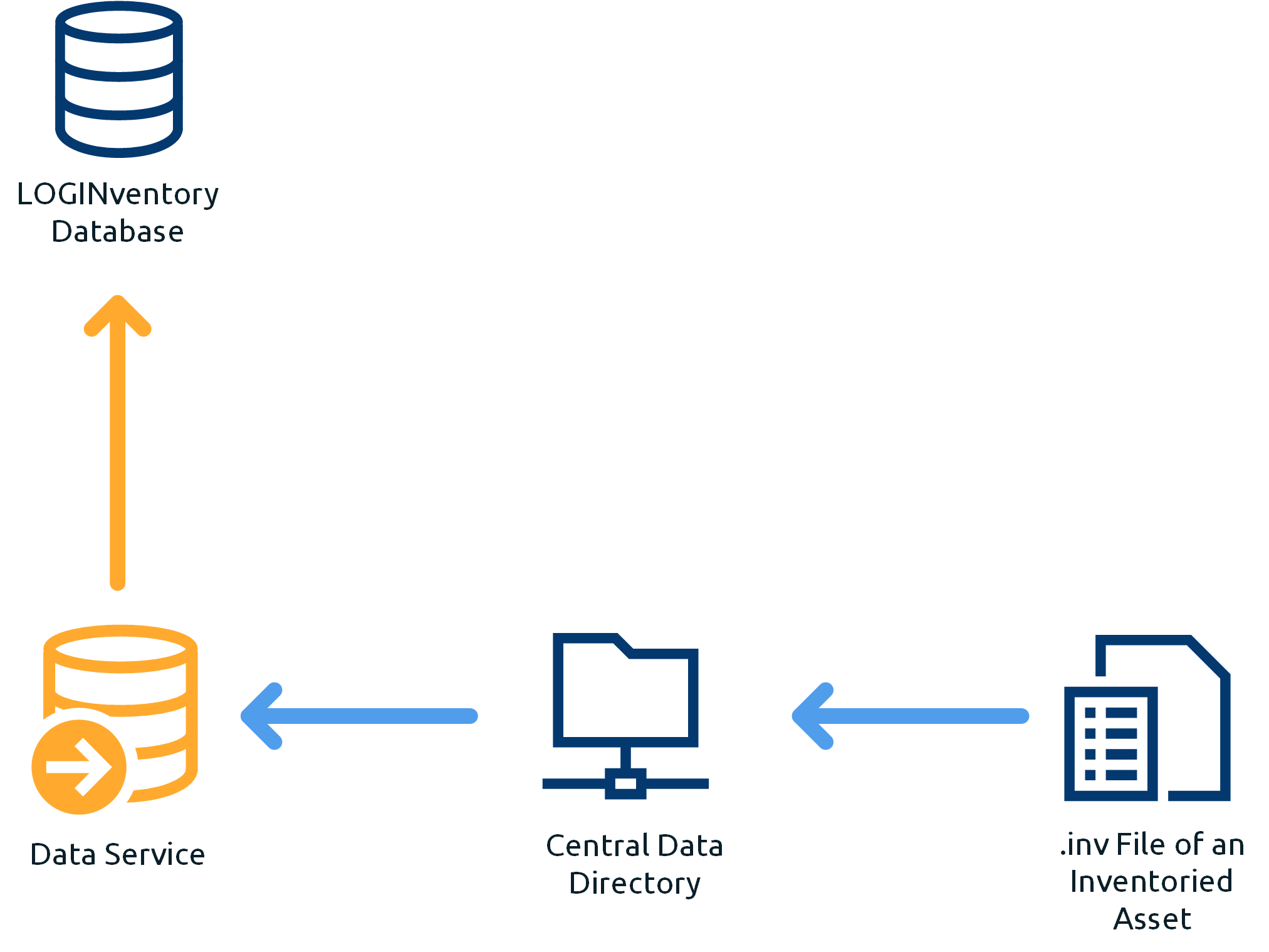
The central component of LOGINventory is the data directory, in which a .inv file is stored for each recorded asset using the various acquisition methods. On average, this is about 40 kB in size on a Windows PC and contains all the data recorded on the asset. The LOGINventory Data Service imports the .inv files from the central data directory into the database. The service compares the newly entered data with the values already stored in the LOGINventory database. All changes to the last entry are then finally entered by the Data Service, creating a change history for each asset. This incremental entry behavior ensures that the database size hardly increases after the initial entry.
Analysis
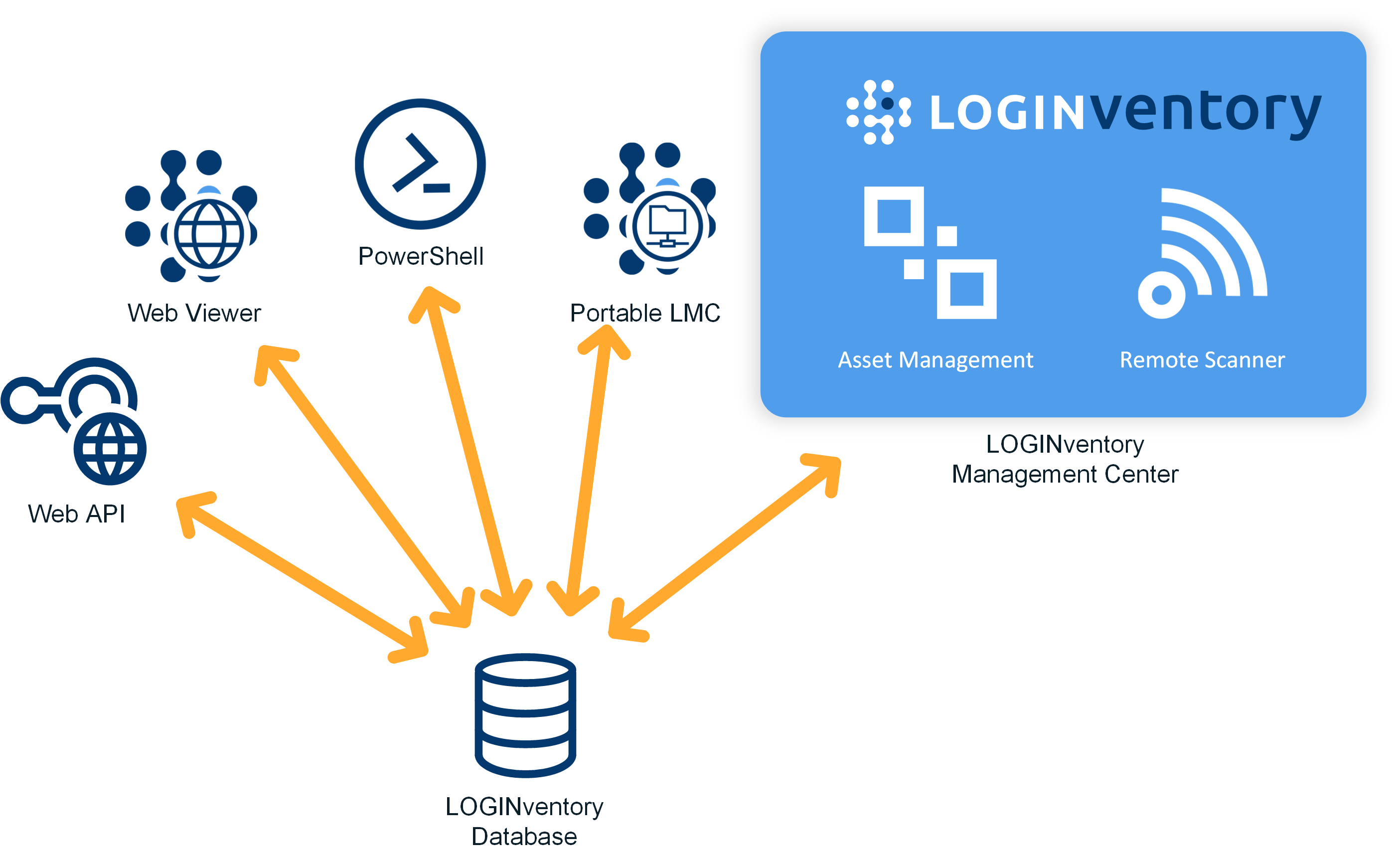
The LOGINventory Management Center, a PowerShell interface, a web viewer, a portable LOGINventory version, and a Web API are available for evaluating the data. Access to the database is possible from any number of devices, whereby the Management Center has most of the functionalities and is the standard application for evaluation and recording. The PowerShell interface is used to connect third party systems and the web viewer allows read-only access to evaluation data with any browser. The portable LOGINventory version can be used without installation (e.g. the storage in a network drive is recommended) and offers the possibility to read and write to the database. LOGINventory implements an authorization concept with role-based access control and thus enables individual adaptation of who can read and change which data. (See Multi User Mode)
Info
LOGINventory is often installed on a virtual machine for productive operation. With this complete installation, the data acquisition is then carried out time-controlled. The portable LOGINventory version is completely sufficient for the pure evaluation of the data; it can be used by several persons at the same time.
Data Acquisition
The aim of data acquisition is to create a .inv file containing the desired information of the respective device. Various options are available for this purpose:
LOGINventory can scan agentlessly to capture all directly accessible devices on the network. With this, Windows, Linux and Mac computers, printers, routers, switches and the respective peripherals (monitors, keyboards, ...) as well as all hosts (VMware, XenServer, Hyper-V,...) and the virtual machines (VMs) running on them can be inventoried. In addition, Active Directory data on user and computer accounts as well as group memberships can be queried. Furthermore, your Exchange organization (servers, mailboxes, databases) can be captured and smartphones and tablets connected via Exchange ActiveSync (EAS) can be inventoried. In addition, the permissions for SQL Server databases and data for Cloud Subscriptions can be read out online. Agentless capture can be performed on a regular basis using a schedule.
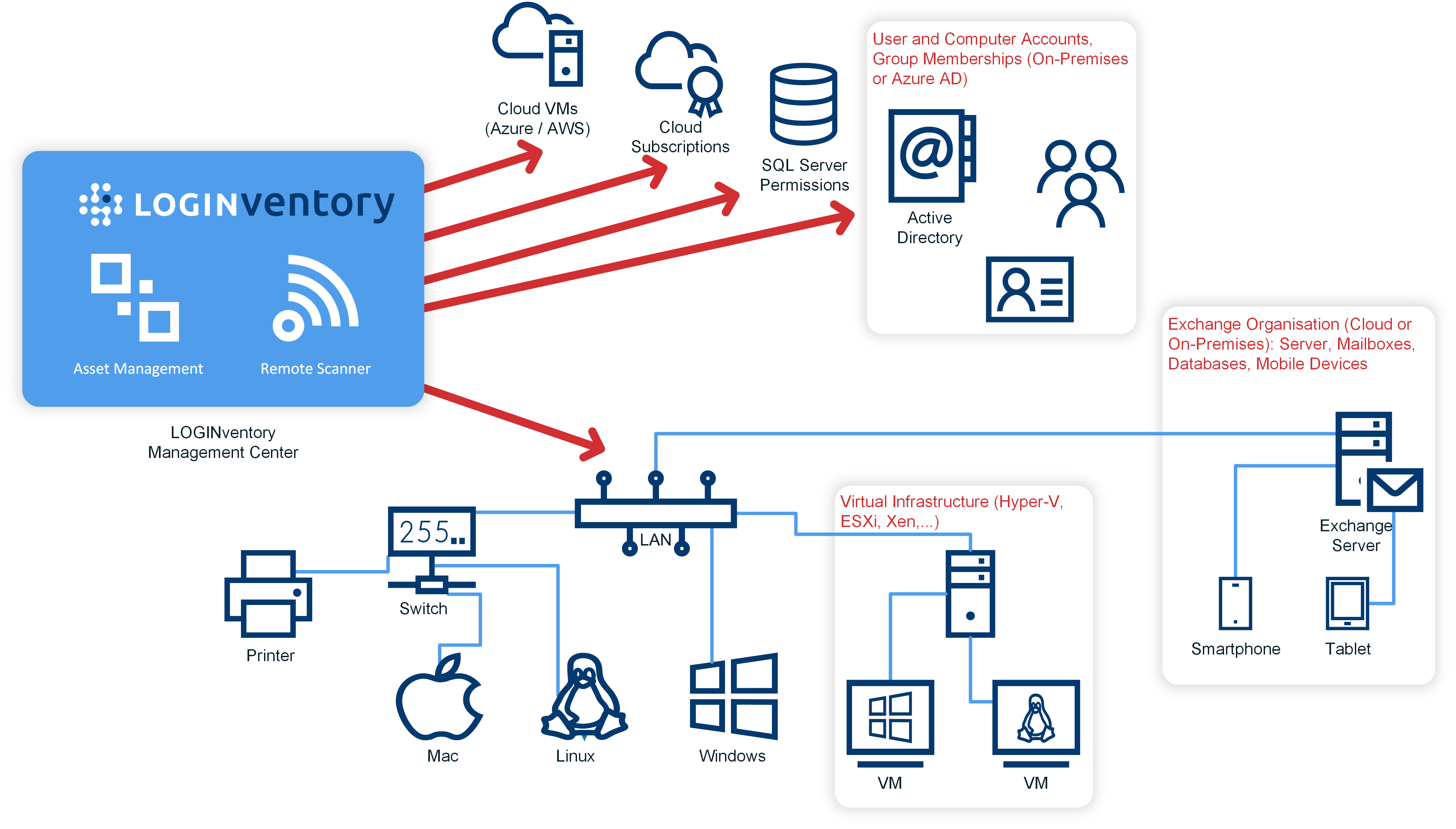
Another possibility to enter data from Windows computers into the central data directory is using LOGINfo.exe in the Logon-Script. A copy of the LOGINfo.exe is located in the data directory, which can be shared with the clients. This file can be called during the logon process and automatically creates the .inv file in the data directory. This call can e.g. look like this: START /B \\server\LI9DATA\LOGINfo.exe
The big advantage here is that no passwords need to be stored and no firewall configuration is necessary, as the data is captured in the user context. Only read and write rights to the data directory are required.
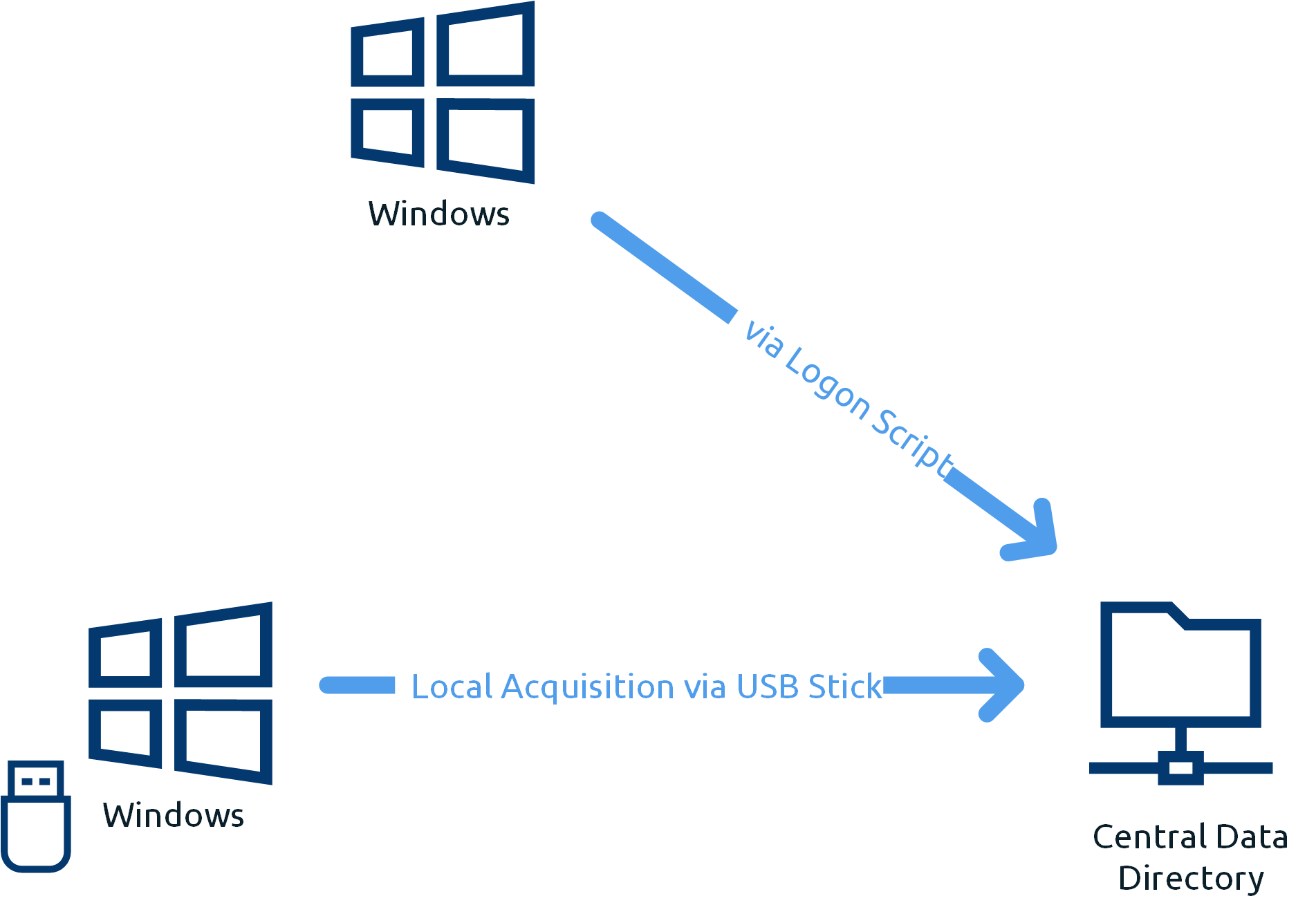
The LOGINfo.exe program is also suitable for local inventory of computers that are not directly connected to the network, or for Windows Home versions (these cannot be scanned over the network due to missing APIs). For this purpose the program can be executed on the computer e.g. via USB stick. Later, the .inv files can be transferred to the central data directory.
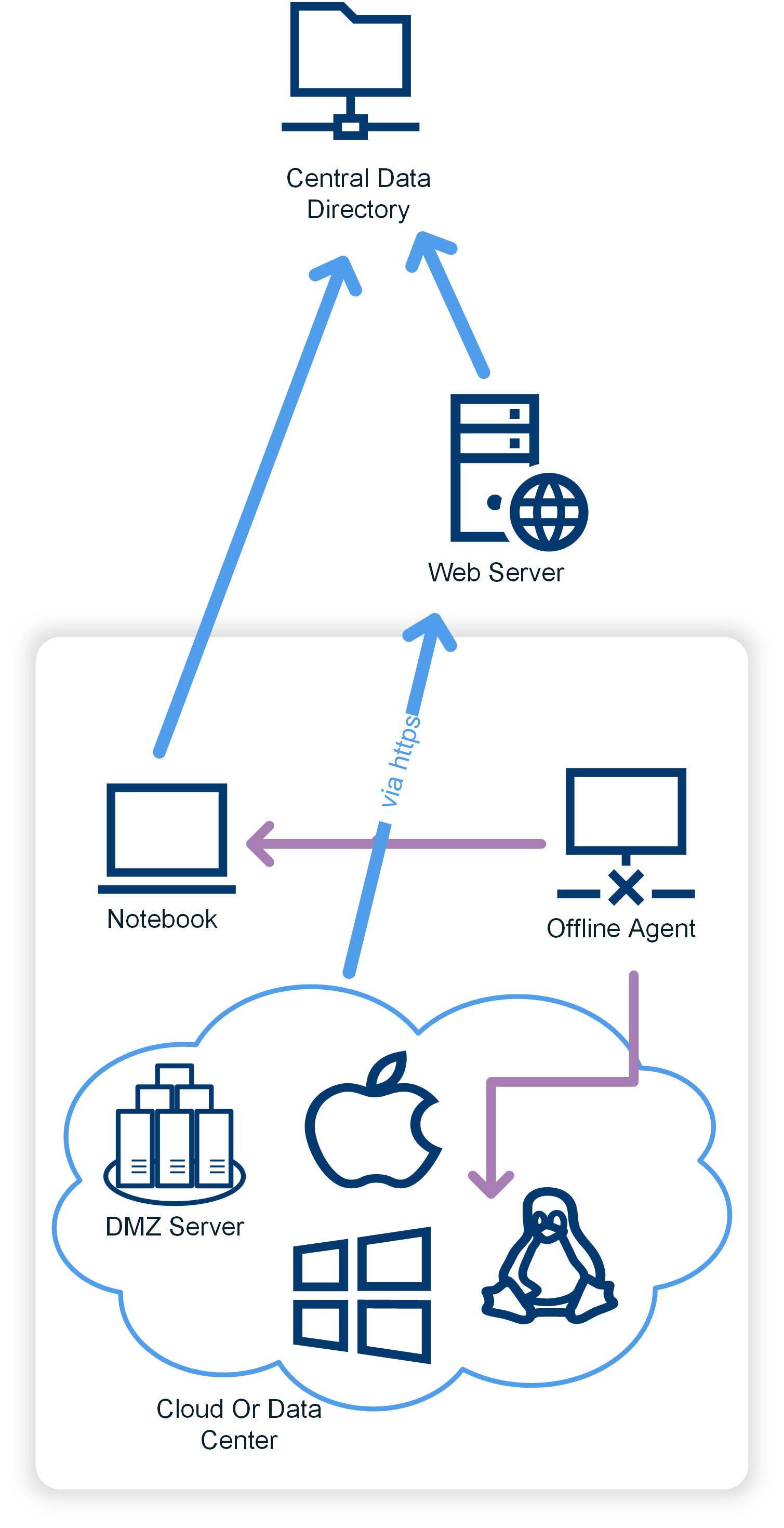
The use of the LOGINventory Offline Agent is much more comfortable than the manual inventory via USB stick. It is available for Windows, Linux, and macOS. The Offline Agent can be used to regularly record Windows computers that are rarely or never in the LAN - and therefore cannot be easily inventoried. This can be very useful if your company has employees who frequently travel with their laptops and are therefore rarely directly connected to the corporate network. Servers can also be inventoried in the DMZ in this way. The Offline Agent can also be installed on Linux and macOS devices when you do not want to use the remote scan with root privileges or a Macbook is not reachable from the LOGINventory server all the time. On devices on which the Offline Agent is installed, a scan is performed autonomously and the results are buffered locally. With an existing network connection, the recorded data is transferred directly to the central data directory via https or http via a web server or a file service.
Another agent used to record the actual usage data of software products is the Usage Metering Agent. This .msi file can be distributed on the computers to be monitored and logs which software is used in accordance with data protection regulations. This data is then available in license management to evaluate whether installed software is actually being used or whether there is potential for savings. The data collected by LOGINuse is then automatically read and transmitted by each of the recording methods, so that no extra data flow between LOGINuse and the LOGINventory computer is necessary.
Info
Data of the usage metering agent can therefore be collected by all collection methods.
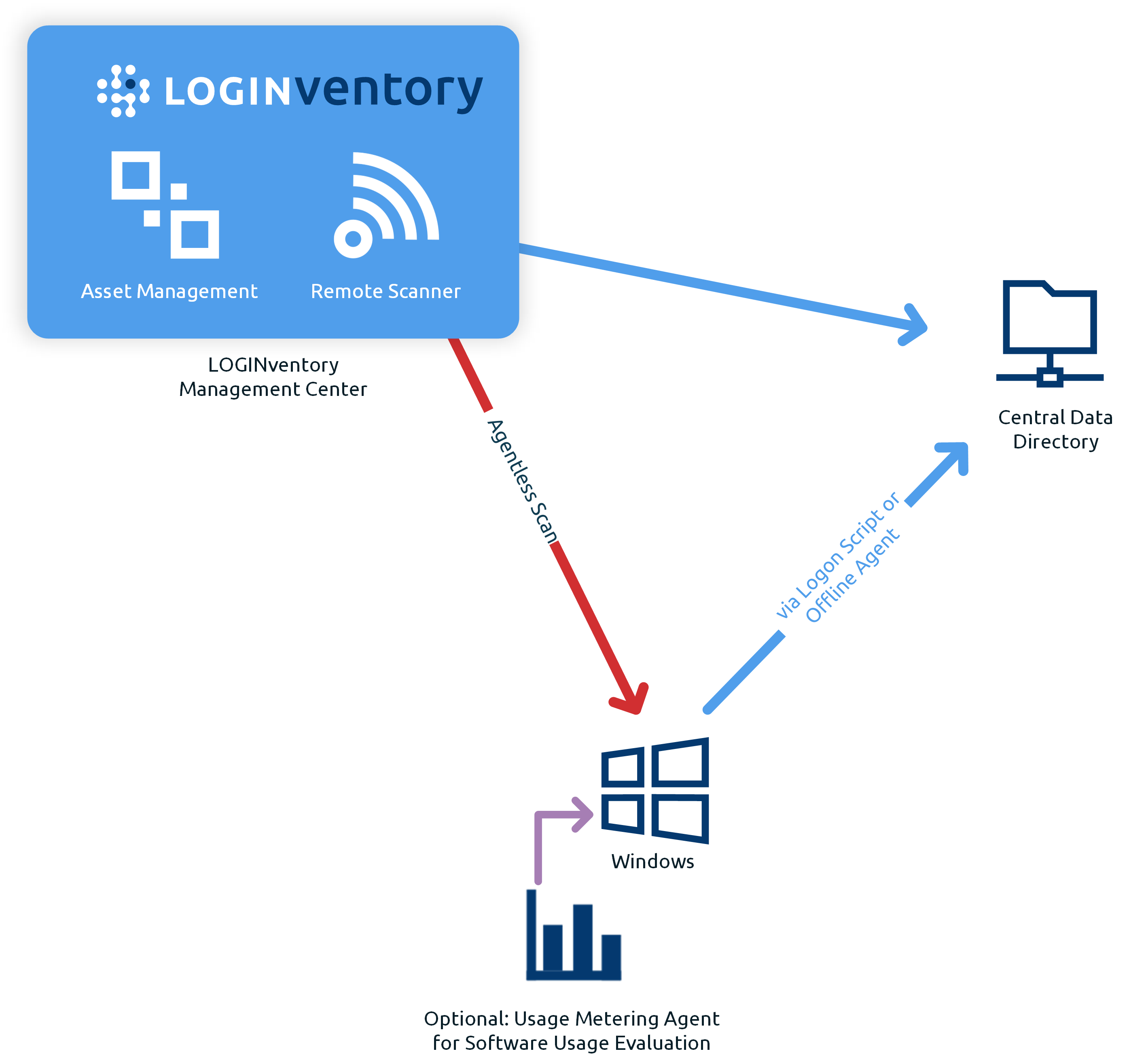
Even manually, own devices can be created. This is suitable, for example, for creating devices in the network before commissioning ("pre-staging"). Likewise, peripheral devices such as monitors, headsets, docking stations, etc. can be created and managed with LOGINventory. The creation is done either by means of the asset editor or by data takeover for monitors (these are automatically recognized by the acquisition of the PC).
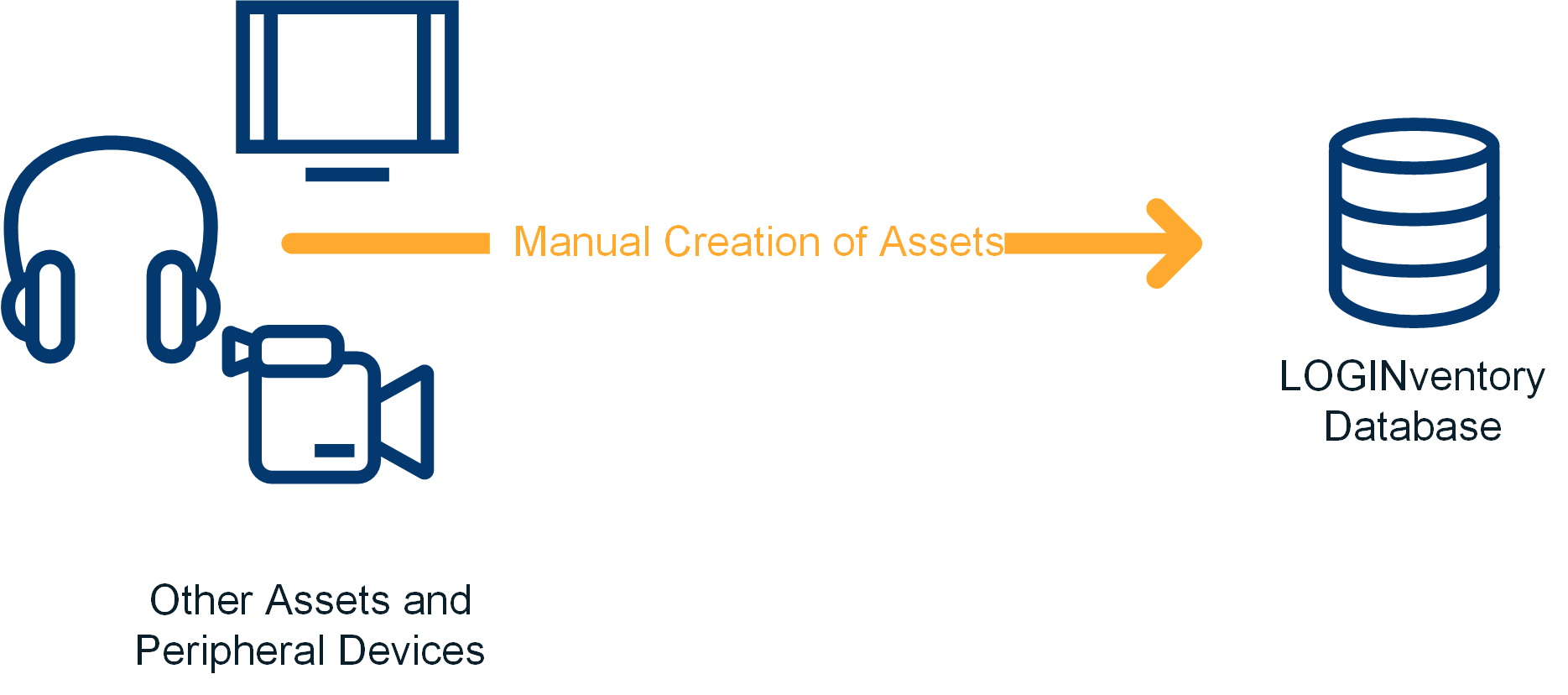
Even easier, if several assets are to be created at once, is the use of the Data Import. With the data import, data from csv files can be entered directly into the LOGINventory database. This is very handy, for example, when you want to create large quantities of assets, assign your own properties to assets, or import licenses. In order for the import to work, only one assignment between the column names from the source file and the names in LOGINventory must be made. Then all csv files, which are stored in the data directory and correspond to the defined name pattern, are read in automatically.
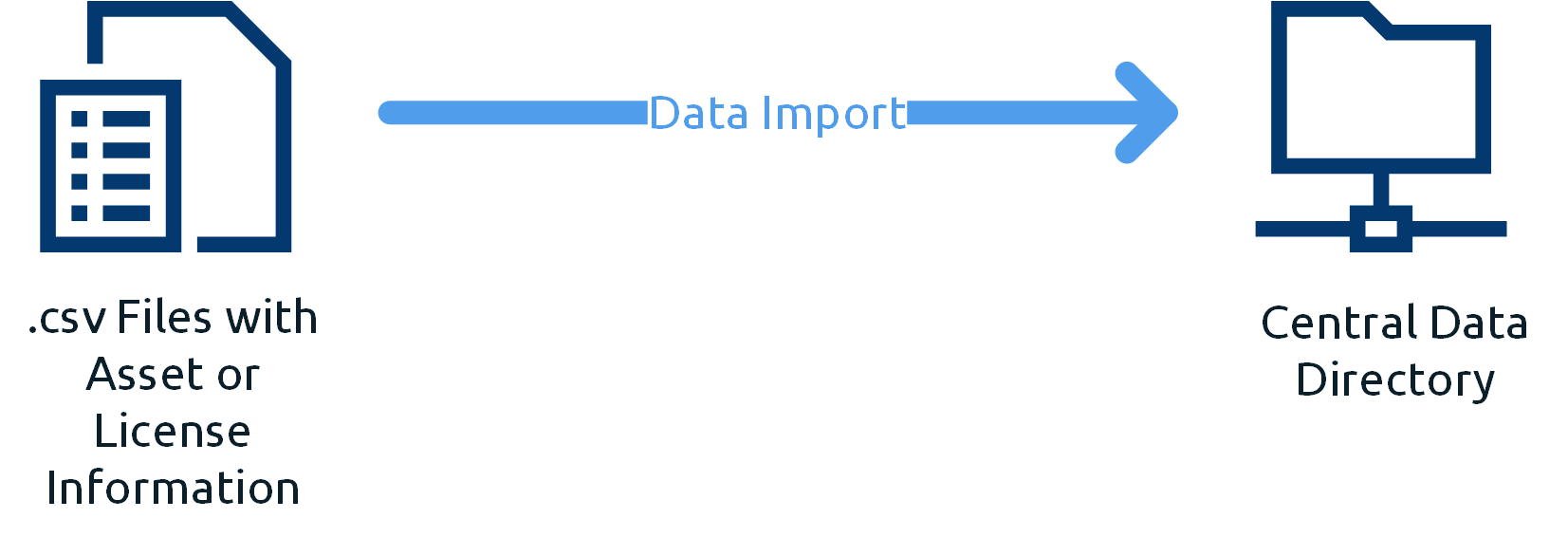
Also further locations can be recorded by LOGINventory. For this purpose, either a direct scan of the networks of the additional locations is carried out, if, for example, a VPN connection exists. The second, more powerful option is to deploy a remote Remote Scanner in each additional location to locally capture all network devices and data (see Remote Scanner Only Installation). The data of the locations are then transferred either directly to the central data directory (direct fileshare access) or by manual copying (e.g. Robocopy), or by LOGINventory offline agents via an encrypted connection over the Internet.
Info
This principle is also very suitable if you want to capture different clients as a service provider. The only difference here is that there is not only one central data directory, but each client has its own directory on the LOGINventory server. More about this here.
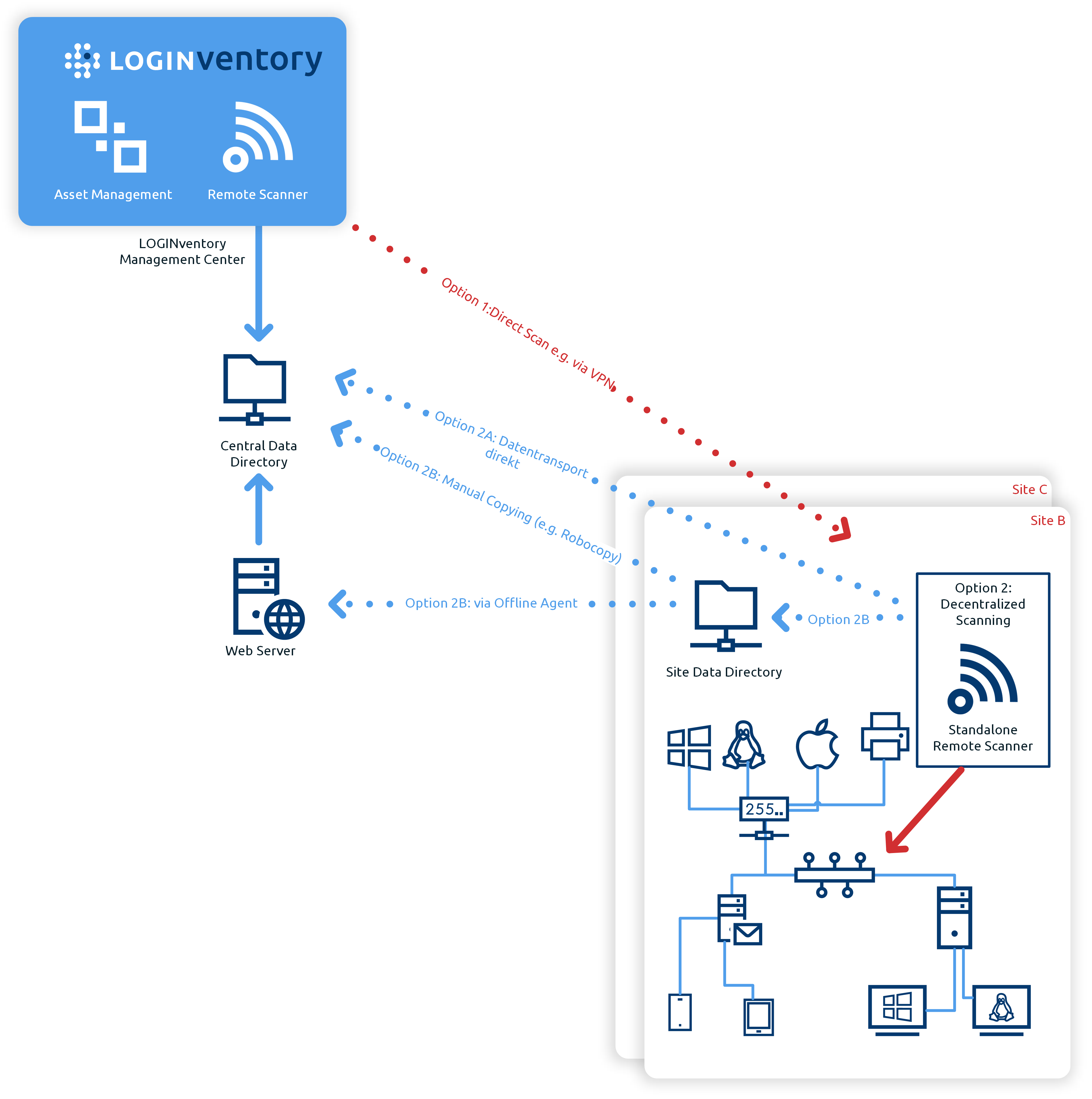
Conclusion
Conclusion
LOGINventory therefore has a multitude of possibilities to make data from devices evaluable for various purposes. Of course, not all of the methods presented here need to be used to collect data. However, with the functions presented here, we hope to cover as many conceivable deployment scenarios of network inventory as possible.
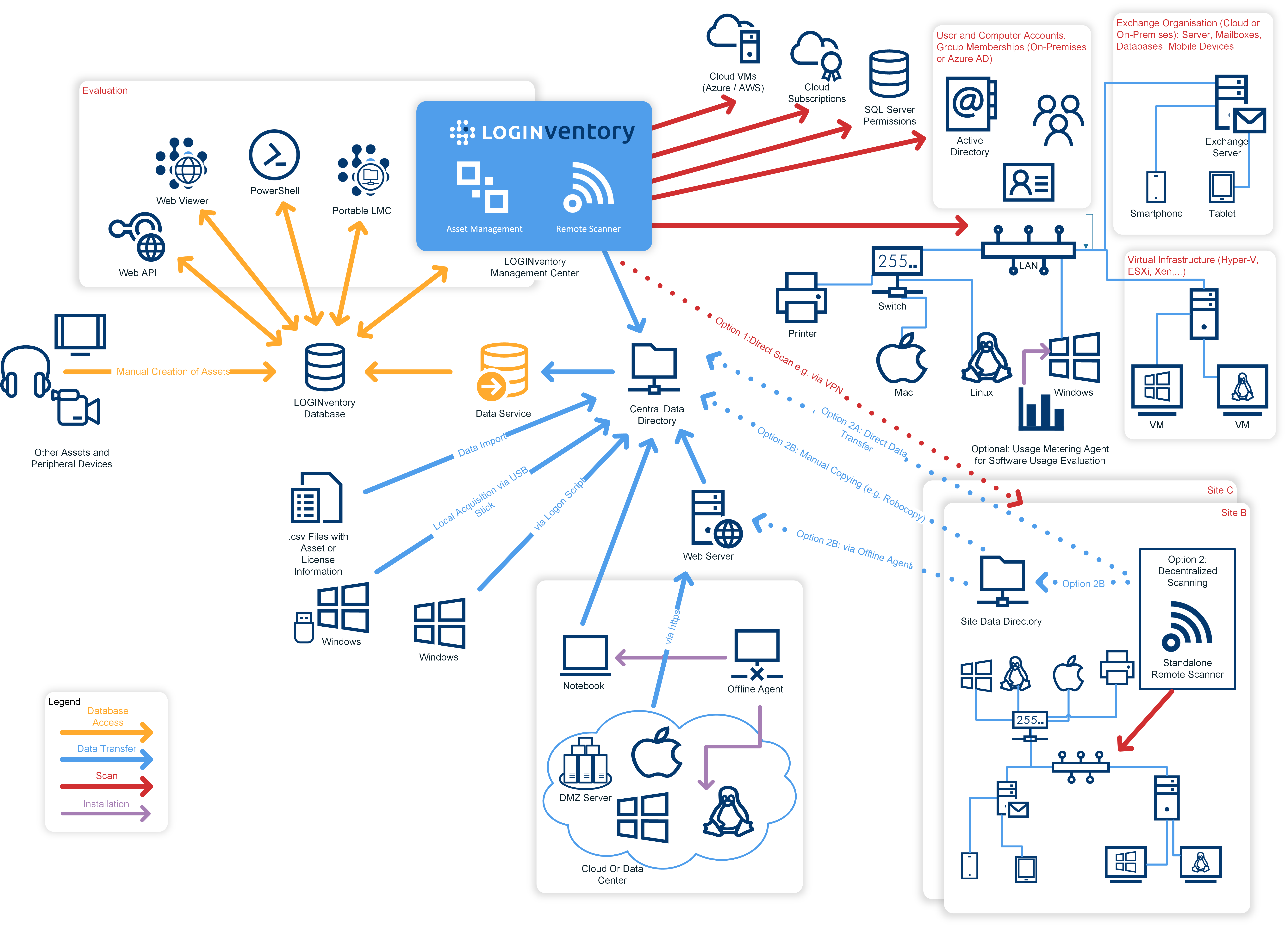
Exemplary Deployment Scenarios
LOGINventory is very flexible due to its modular structure and can be used both for recording and managing one company as well as several companies (clients). Typical configurations are described below.
Within a Company
At One Location
LOGINventory is installed either on a server or on a client. However, the SQL database is typically located on a server, since there are automated backup mechanisms and no additional manual backup of the data is necessary. The agentless scan is used for most devices and is scheduled to scan the network several times a day to capture as many devices as possible. The Offline Agent is used for laptops of field staff to capture data. If necessary, logon script method can also be used for logging if the firewall setting, for example, does not allow WMI queries. LOGINuse is distributed to all clients for software usage metering.
At Multiple Locations
Various scenarios are conceivable for the collection of IT asset data from several locations of a company. Either the collected data is only written into a main database at the main location, or in addition, separate databases are operated for the different locations, which allow an evaluation by the employees for the respective location.
For each location, one or more acquisition methods can be used to generate .inv files. For this purpose, a separate data directory is defined at each location. If, for example, the logon script method is used, the LOGINfo.exe located in this directory must be called for aquisition. The .inv files are then also written to this location data directory. If agentless scanning is required, this can either be done directly from the main site, e.g. via a VPN connection. Or the remote scanners can be installed at the individual locations for agentless scanning. Then it can also be set that the processed .inv files are written to another directory after they have been entered into the site database and are therefore available for entry into the main database. In any case, it must be ensured that the .inv files from the different locations also reach the data directory of the main location in order to be entered into the main database. For example, a Scheduled Task can be created, Robocopy copies the files automatically or transfers them manually in any form.
Info
With the LOGINventory license model, no additional licenses are required for the other secondary locations if these are entered in a location database, since only the total number of devices needs to be licensed.
Access to LOGINventory From a Computer
In the simplest case, LOGINventory is installed on exactly one computer (this can also be a terminal server), and access is only to be made from there. No further settings are necessary for this.
Access to LOGINventory From Multiple Computers
When accessing the LOGINventory data from different computers, LOGINventory is either installed on the corresponding computers and the same database is stored in the configuration. Or - much more comfortable - the portable LOGINventory Management Center is used. The portable LMC can be created on the LOGINventory computer and then stored e.g. in a network share. After that, the full functionality of the LOGINventory Management Center can be accessed without installation, only by executing the LOGINventory.exe in the share from any Windows computer.
The web viewer is also sufficient for read-only access.
Roles can be defined on the computer on which LOGINventory was installed. This restricts rights to read, write or modify for individual groups and users and, for example, limits access to data from specific locations for specific users.
Various Companies (Clients)
In a Shared Database
If desired, the devices of several clients can also be written to a database to allow the evaluation of all clients together. The .inv files must be written to the central data directory, regardless of the recording method used. In order to ensure a differentiation according to different clients, it is recommended to have a Custom Property "Client" set directly during data acquisition. This can be done, for example, by modifying the LOGINfo.script file. Thereupon the property "client" can be used in queries for differentiation.
In Separate Databases on One Server
With LOGINventory, service providers can create different clients quickly and easily. Separate databases are then created for each client, own recording methods can be used, and the evaluation can be carried out individually for each client.
In separate databases on different servers
If the data is to be stored locally at clients, but access from an external location (e.g. by a service provider) is still required, the LOGINventory computer can be accessed via a remote desktop connection, for example. With an existing VPN connection, the portable LMC can also be called from the other location. Of course, access via the Internet can also be permitted via a web viewer.
Conclusion
LOGINventory supports a variety of different recording methods and evaluation options so that you can manage your IT quickly and easily. Learn in this manual how to get the most out of LOGINventory and use all functions effectively.





