Settings
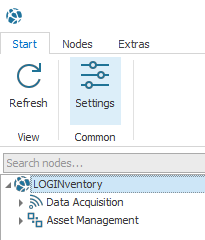
The settings can be accessed via the ribbon menu Start and offer the possibility to customize the behavior of LOGINventory.
Info
Depending on which components of LOGINventory have been installed and with which rights the application is started, there are different setting options for general behavior, asset management and acquisition.
LOGINventory Settings
Attention
If you are using the portable version of LOGINventory, not all settings are available; only the user specific ones!
Common Settings
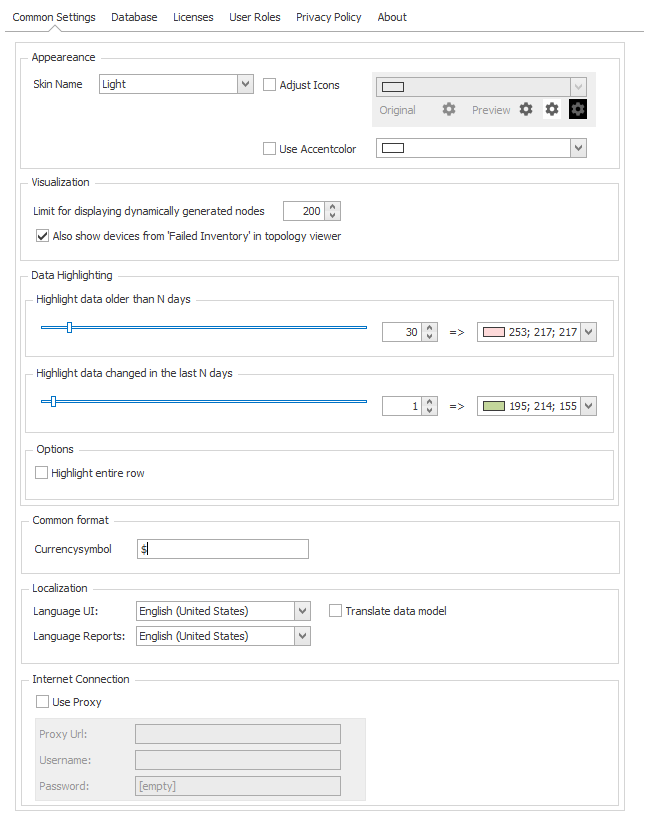
Appearance
Different themes can be used for LOGINventory. Among other things a dark mode is supported, where the background is dark and the icons and fonts are lighter. The icon color and accent color (used in headings) can also be set for each theme. The font color is automatically determined by the theme.
Info
The theme "Light" without adjusting the icons or accent color corresponds to the default settings.
Attention
After changing the theme, it may be necessary to restart the application so that all icons appear in the new theme color
Light:
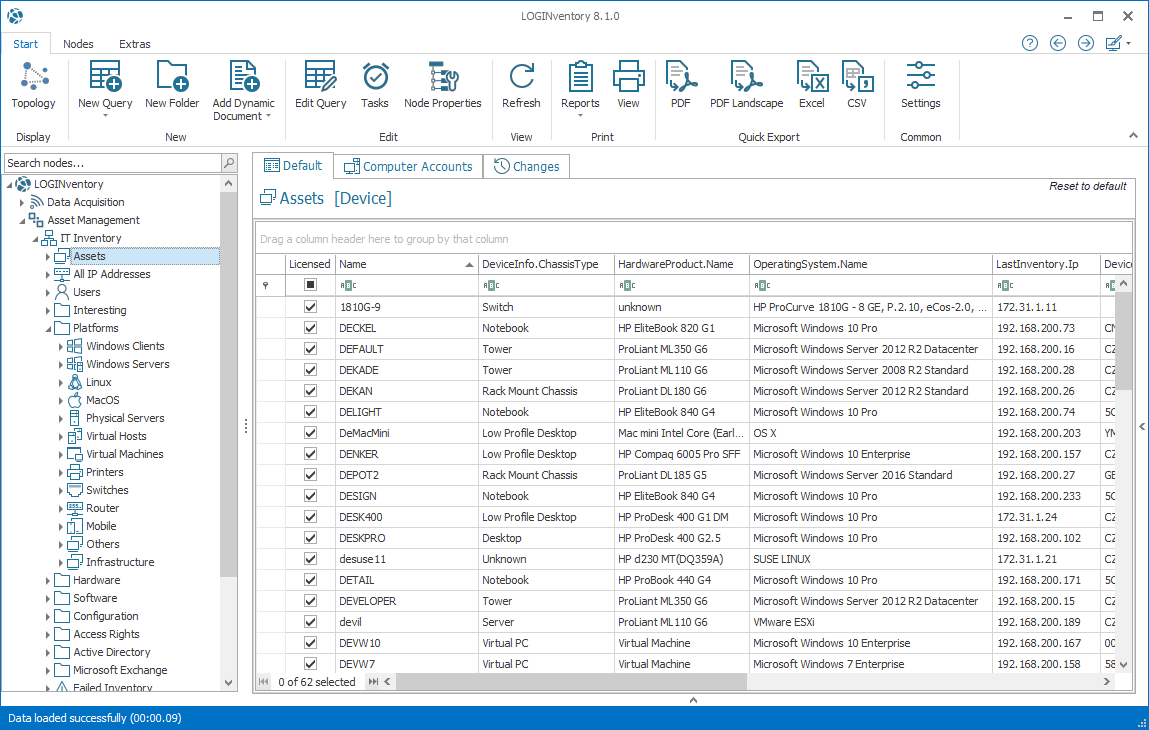
Colorful:
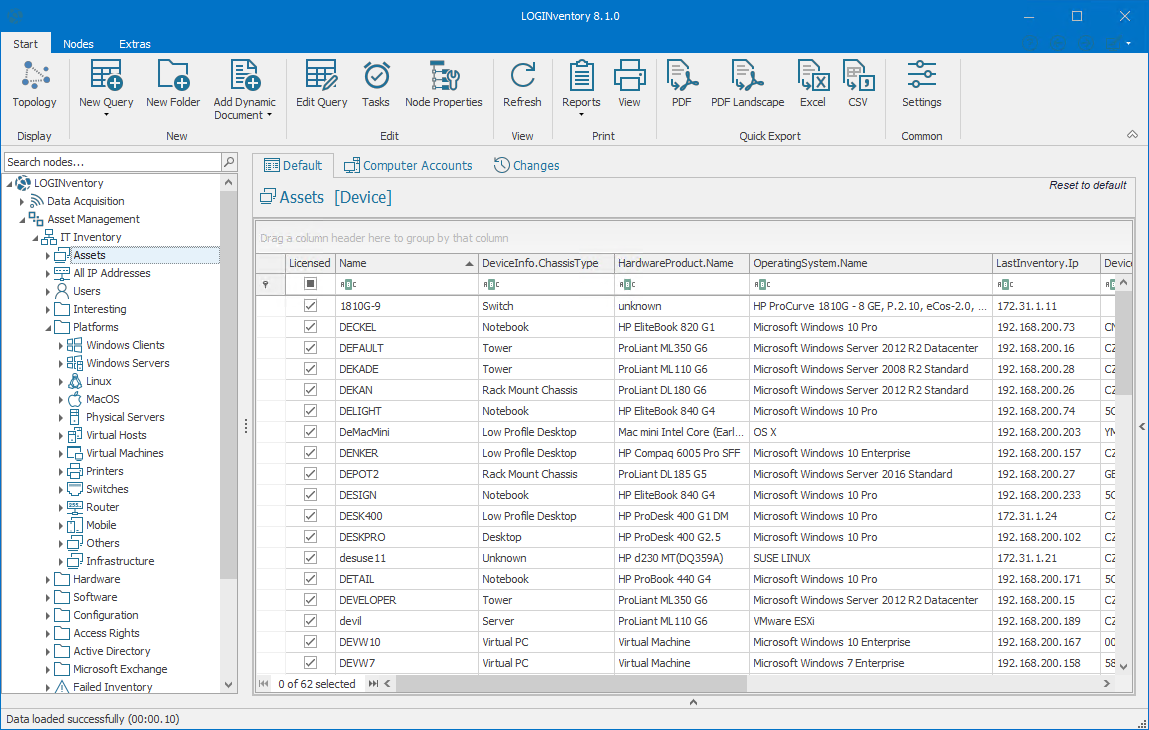
Gray:
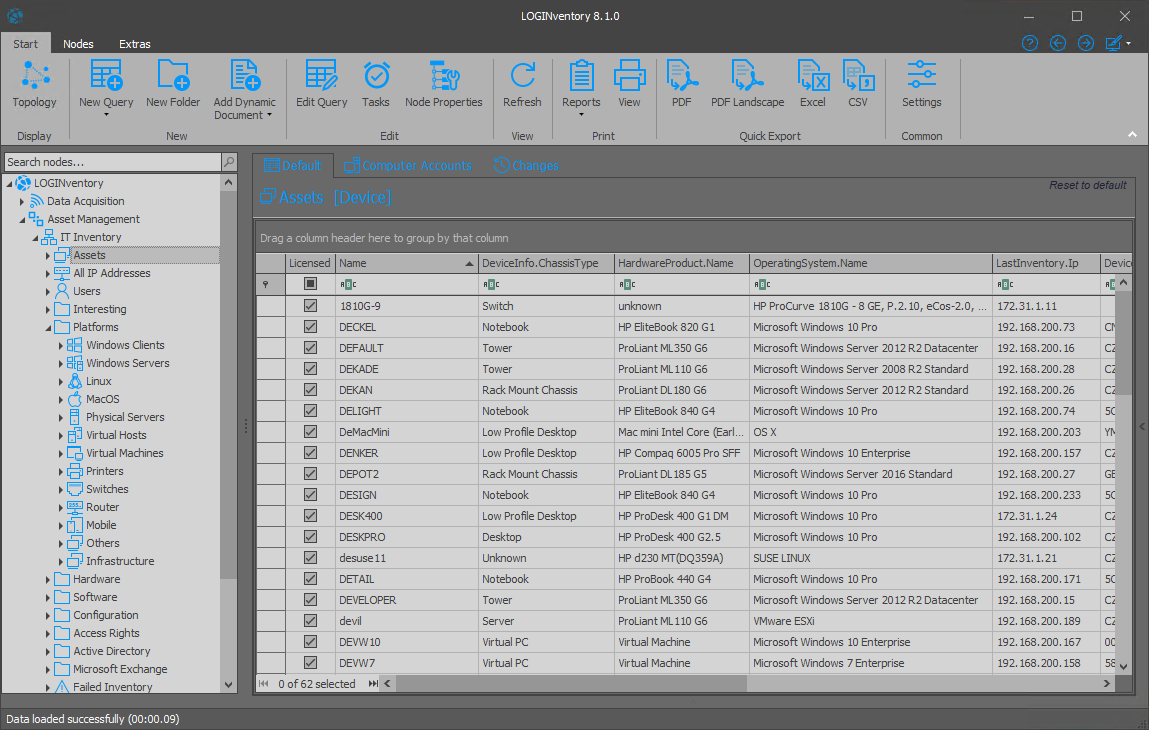
Dark:
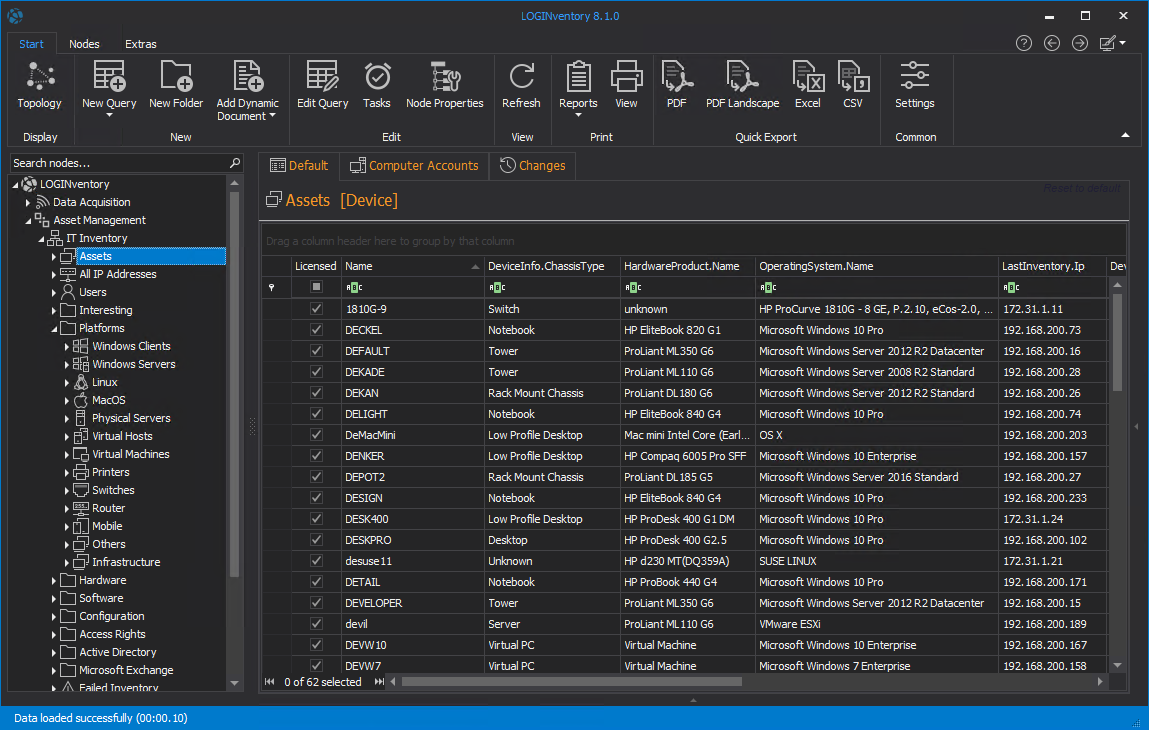
Visualization
Here you can define up to which limit value dynamically generated nodes (displayed semi-transparently) are expanded in the tree structure. In the example of the default limit value "200", this means that the subnodes are only displayed directly when the arrow next to the node is clicked, if there are less than 200 dynamically generated nodes below them. For reasons of clarity, the system does not expand tree structures that have more than 200 dynamically generated subnodes.
Example
If the limit value is set to 50 and 49 devices have been successfully inventoried so far (49 entries for the asset node), double-clicking on an asset causes 49 dynamically generated nodes to be created below the asset node and the selected asset is selected.If there are 51 devices in the asset node, double-clicking on an asset causes only this asset to be created as a dynamically generated node.
Tip
If you reload the affected section of the tree structure, dynamically generated nodes disappear again.
Furthermore, you can set whether incorrectly inventoried devices should also be displayed in the topology view.
Data Highlighting
To visually highlight data in detail views, "newly scanned data" and "no longer current values" can be identified by certain colors. The reference date is the Modified timestamp of the data record.
Common Format Settings
Here you can set the currency format that is used for storing prices and in reports.
Localization
When setting the language of the user interface, you can choose between German and English.
You can define your own language settings for the reports. The reports for the selected language will then be available in the ribbon menu when applying reports.
Internet Connection
Enable the checkmark to use proxy settings when LOGINventory connects to the internet (e.g. when looking for updates, gathering data from Cloud Subscriptions).
Database
The currently configured database connection can be viewed in the setting.
Info
Here you can also set a checkmark that can have a big influence on the performance in license management. If the setting is optimized for slow connections (e.g. database connected via VPN), then fewer, but larger queries are sent to the database. For fast connections (local database or Gigabit network), it is better to send many small queries to the database.
Info
The second checkbox is used to disable the automatic recalculation of access permissions for shared folders. This calculation is carried out daily at 4 a.m. by default and is very calculation and memory intensive. Especially for large databases with several thousand users in the AD, it may be desirable not to perform the calculation daily, but only when required for performance reasons. This manual calculation can be initiated via the ribbon menu (Recalculate on Server).
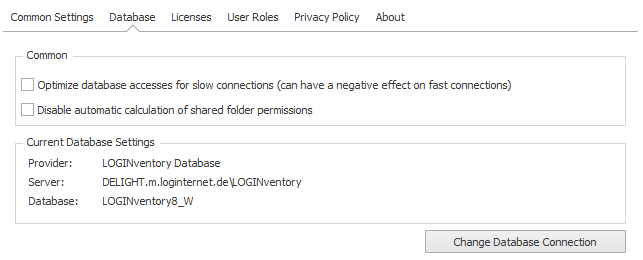
Click the Change Database Connection button to change the current database configuration. To do this, the Management Center closes and a new window for changing the database opens.
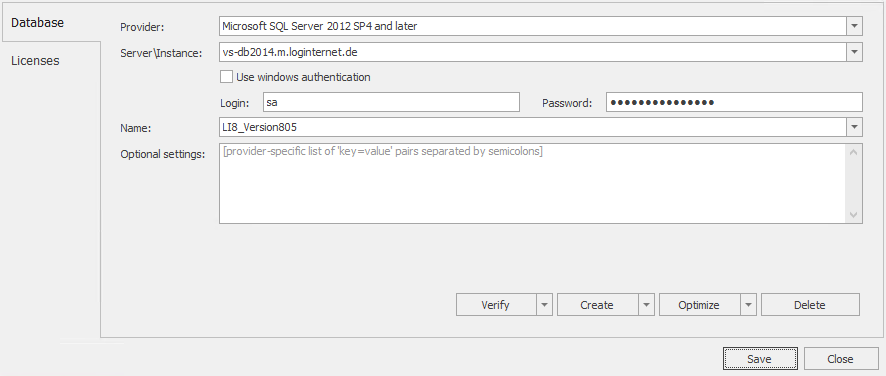
Attention
By default, no settings need to be made here if the installation of the integrated LOGINventory database Microsoft SQL Server Express Edition was not deselected during setup. Then a Microsoft SQL 2012 Server Express Edition is created in the instance "LOGINventory", which has already been configured for ready use and productive operation.
Info
The LOGINventory database created by the setup has by default the SQL authentication with the user "sa" and the password "LOGINventory6" set up. Furthermore, all local administrators in the instance "LOGINventory" are also DBO.
When selecting the Data Provider, the options LOGINventory Database, Microsoft SQL Server, and Microsoft SQL Server Express are available. If LOGINventory Database is not selected, a server or instance can be selected from the drop-down menu.
With Name an existing database can be selected or the name of a new database can be entered. This is then created by clicking on Create, or the connection to the selected database is checked by clicking on Verify.
When verifying the connection, the database version is also checked and, if necessary, an update of the database is suggested.
A sub-item of the Verify button is the Integrity Check. This function can be used to check that the database does not contain any incorrect data records.
Transfer Database
In LOGINventory it is possible to transfer the data of an existing LOGINventory database into a new database (also from another database provider). For this purpose the sub-command Transfer database of button Create is selected with the settings of the previous database. The database is copied to the clipboard.
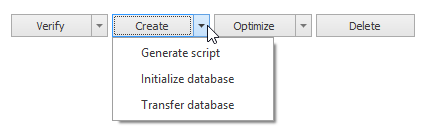
Now the new database provider is selected and the database parameters are specified. Finally, the Transfer button completes the copy operation. To cancel the copy operation, select the Cancel transfer sub-command from the Transfer button. The previous database setting then remains unchanged.
Create Database via Script
The LOGINventory database on the SQL server can also be created "manually" using the following individual steps:
- Generating database script: The Generate Script sub-command of the Create button can be used to create an SQL script. This can be used to create the database on the database server (e.g. by the database administrator). The only requirements for the creation of the script are the selection of the data provider and the specification of the database server. A suitable script is copied to the clipboard and displayed in the text editor. Finally, it can be executed on the database server.
- Creation on the SQL server: The database administrator can create the desired database and create the table structure using the script generated above.
- Initializing the database: After a database has been created on the database server, the node structure should be reloaded using the function Initialize database (sub-command of Create).
Optimizing the database
To speed up the search within the database, indexes are being created automatically in the background. In order to delete all indizes and create new ones, you can use the Optimize function.
Similar to creating a database, you can also optimize the database using a script file. This script file can be created using the Generate Script subcommand of the Optimize button.
Licenses
LOGINventory is delivered with a license for 20 assets as a "test version". After purchasing a license corresponding to the amount of assets to be inventoried, the supplied .license file can be inserted into the database using the "+" button. This automatically deactivates the test license. Since the license is now stored in the LOGINventory database, it does not need to be installed on every PC on which LOGINventory is used.
Several licenses can also be imported here if additional licenses have been purchased.
User Roles
The roles Administrators, Power Users, Users and Guests described in the Authorization Concept can be assigned here. Groups or users can be selected from the ActiveDirectory.
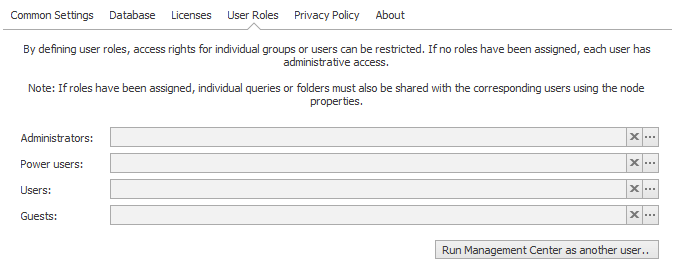
If no roles are assigned, each user is an administrator. When adding roles, you should make sure that an administrator is explicitly set first. LOGINventory can also be started here in the context of a user in order to test which data the corresponding user sees.
Privacy Policy
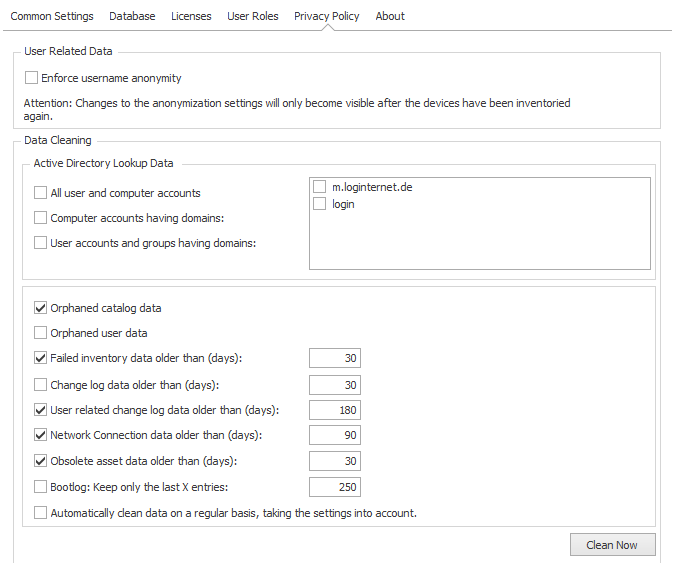
Anonymize Usernames
If anonymization of user names is enabled, all future user names entered in the database will be stored in encrypted form. This means that it is not possible to display the names in plain text, nor can these user names be supplemented with information from the Active Directory. Anonymous user names can no longer be made "readable" (and vice versa). After the option has been switched, the user names are only replaced after the devices have been scanned again.
Data Cleaning
To remove data from the database, various criteria can be selected and the cleanup can be performed using Clear now.
Attention
Data cleansing does not delete or archive any assets. To see old devices that have not been recorded for a long time, you can sort by the LastInventory.Timestamp. Devices can then be archived or deleted from the asset list.
The following actions are performed during cleanup:
- Orphaned catalog data: For example, if a certain version of a software package is found on a computer, a catalog entry is created for it. However, if the package does not exist later in this version (e.g. because an update was carried out), a catalog entry still exists, but without a link to a computer, i.e. with 0 installations. Cleansing orphaned catalog entries removes these entries without linking.
- Orphaned user data: The "Users" table collects all users that have been referenced somewhere (e.g. because they have installed a software package). This list can be cleaned up so that only those users are left to which a reference still exists.
- Failed Inventory: All entries older than X days are deleted from the list of incorrectly inventoried devices.
- Change log: Entries older than X days are removed from the history.
- User related change log: User-related data older than X days will be deleted.
- Network Connection data All entries of the table NetworkConnection older than X days will be deleted.
- Obsolete asset data: If no entries for a specific catalog, e.g. software packages, have been entered for a device for longer than X days, the corresponding catalog is deleted from the device. This behavior occurs, for example, if the acquisition was previously performed with Windows APIs, but lately only via SNMP.
- Bootlog: The cumulated list of boots and shutdowns of computers can be cleaned up to the last X entries (per device).
If a check mark is set for "Automatically clean data on a regular basis, taking the settings into account", the data will be cleaned up daily with the defined limit values.
Asset Management Settings
Track Changes
For each table, you can specify whether changes are to be logged. The changes can then be viewed in the tab "Changes" in the data view.
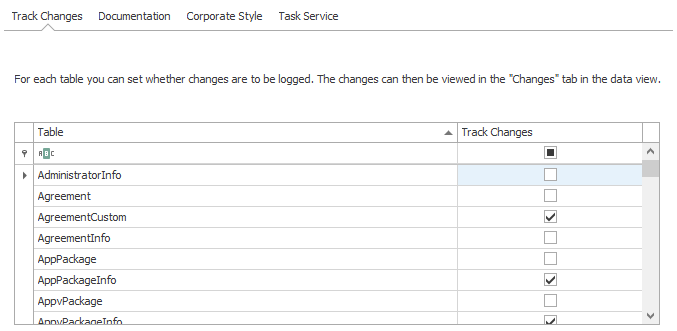
Documentation
The selected tables are available as base tables when you create new dynamic documents and reports.
Tip
Normally the three tables Device, SoftwareProduct and User are sufficient, because from here you can navigate to most relations.
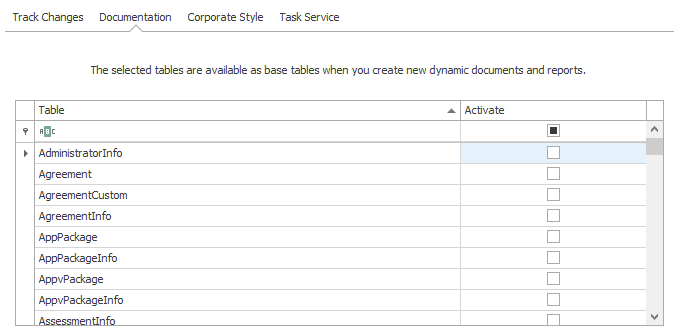
Corporate Style
Both reports and dynamic documents use the logos stored here. For example, company logos can be integrated into the documentation. The stored color palette is used when creating dynamic documents.
Task Service
Mail server settings and default e-mail addresses for Notifications.
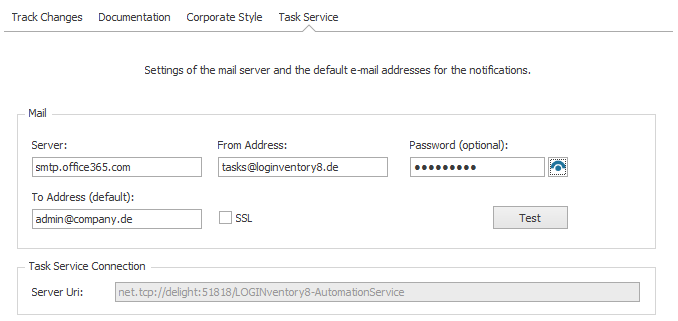
Data Acquisition Settings
Common Settings
The storage location of the data directory can be specified here. The data directory is the path in which the result files (.inv files) of the different inventory methods are stored. All users of the data directory need write access to this directory, i.e:
- All users whose computers are inventoried via Logon-Script
- The LOGINventory Data Service service
With the share button, the directory can be shared and the necessary rights for the Logon-Script can be set. The following rights are set in the file system: Authenticated users: Full; Local service: Modify.
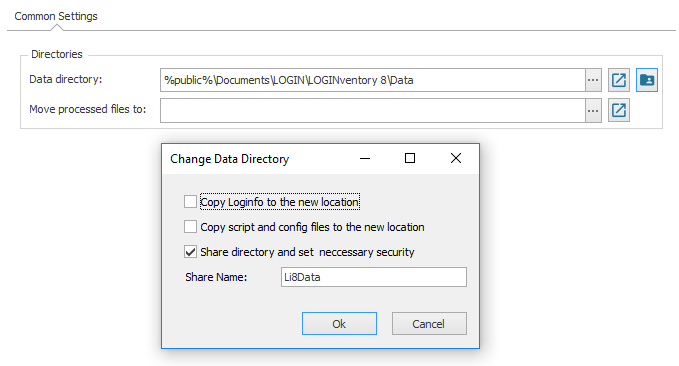
Attention
This must always be a local path! If an access from other machines to the data directory is necessary (e.g. in the logon script), this directory can be shared. In addition, you can set whether, and if yes, where the processed .inv files are to be copied afterwards. This makes it possible to keep the inventory files after they have been processed by the Data Service.